How to View Favorite Images on Windows: The Ultimate Guide
Finding and organizing your favorite images on a Windows computer can sometimes feel like navigating a digital maze. Whether you’re using Windows 10, Windows 11, or an older version, knowing how to view favorite images on Windows efficiently is a valuable skill. This comprehensive guide will provide you with clear, step-by-step instructions, troubleshooting tips, and alternative methods to manage and enjoy your cherished photos. We'll delve into accessing pre-existing “favorites” folders, creating your own, and best practices for tagging and organization.
Understanding “Favorites” in Windows: What Are We Looking For?
Before diving into the how-to, let's clarify what “favorites” means in the context of images on Windows. Windows doesn't have a built-in, universally implemented “favorites” feature for images in the same way a web browser has favorites for websites. Instead, “favorites” usually refer to one of a few things: a dedicated folder named “Favorites” where you’ve placed images, images tagged as favorites within a specific image management program, or images you've specifically identified as important to you. Understanding these nuances helps us tailor the approach to how to view favorite images on Windows to your specific situation.
Method 1: Checking the Default “Pictures” Folder and Subfolders
The most basic way to find images you consider “favorites” is to start with the default “Pictures” folder in Windows. Often, users create subfolders within “Pictures” to organize their photos, including a folder specifically named “Favorites” or something similar.
Step-by-Step: Navigating to the “Pictures” Folder
-
Open File Explorer: Click the File Explorer icon on your taskbar (it looks like a folder) or press the Windows key + E.
-
Locate “Pictures”: In the left-hand navigation pane, click on “Pictures.” If you don't see it, click “This PC” first, then you should see Pictures listed.
-
Browse Subfolders: Look for a folder named “Favorites,” “Favorite Photos,” or something similar that you might have created.
-
View Images: Open the folder and view your images!
What if I Don't Have a “Favorites” Folder?
If you don't find a designated “Favorites” folder, don't worry. This simply means you haven't created one yet. You can easily create your own (see Method 3). If you are not able to view favorite images on Windows, you might need to look at other places.
Method 2: Utilizing the Windows Photo App
The Windows Photo app is the default image viewer in Windows 10 and 11. While it doesn't have a specific “favorites” feature, it allows you to create albums and collections, which can effectively serve the same purpose.
Creating Albums in the Windows Photo App
-
Open the Windows Photo App: Search for “Photos” in the Windows search bar and open the app.
-
Select Images: Browse your images within the app.
-
Create a New Album: Select the images you want to designate as “favorites.” Click the “Album” button (it looks like a filmstrip) and choose “New album.”
-
Name Your Album: Give your album a descriptive name, such as “Favorite Images” or “Best Photos.”
-
View Your Album: Your newly created album will appear in the “Albums” section of the Photo app.
Organizing and Managing Images in the Photo App
The Photo app offers various tools for organizing and managing your images. You can rotate, crop, enhance, and even add basic edits to your favorite photos directly within the app. This helps keep your images organized. The windows image management tips help users keep their pictures organized.
Method 3: Creating a Dedicated “Favorites” Folder Manually
For maximum control and organization, creating a dedicated “Favorites” folder is a highly recommended approach. This allows you to easily copy or move your favorite images into a centralized location.
Step-by-Step: Creating Your Own “Favorites” Folder
-
Choose a Location: Decide where you want to store your “Favorites” folder. The “Pictures” folder is a logical choice, but you can also create it on your desktop or another drive.
-
Create a New Folder: Right-click in the chosen location, select “New,” and then “Folder.”
-
Name the Folder: Name the folder “Favorites” or “Favorite Images” (or any name that makes sense to you).
-
Copy or Move Images: Find the images you want to designate as favorites and copy (Ctrl+C) or move (Ctrl+X) them into your newly created folder.
-
Enjoy Your Collection: Open the “Favorites” folder to view your collection of cherished images.
Best Practices for Naming and Organizing Folders
Consistency is key when it comes to organizing your images. Use clear and descriptive names for your folders and subfolders. Consider using dates or event names to categorize your photos (e.g., “Vacation 2024,” “Family Photos,” “Best of 2023”). This makes it much easier to find specific images later.
Method 4: Tagging Images as “Favorites” Using Third-Party Software
While Windows doesn't have a built-in tagging feature, many third-party image management programs offer robust tagging and rating systems. These programs allow you to tag images as “favorites,” making them easily searchable and filterable. There are a lot of users who need help accessing accessing favorites in Windows Photo app.
Popular Image Management Software Options
-
Adobe Lightroom: A professional-grade photo editing and management software with extensive tagging and organization capabilities.
-
ACDSee Photo Studio: Another powerful image management program with a user-friendly interface and robust features.
-
IrfanView: A lightweight and free image viewer that supports basic tagging and organization.
Step-by-Step: Tagging Images as “Favorites”
The specific steps will vary depending on the software you choose, but the general process is as follows:
-
Import Images: Import your images into the image management software.
-
Select Images: Select the images you want to tag as “favorites.”
-
Apply a Tag or Rating: Look for a tagging or rating feature. You may be able to create a custom tag called “Favorite” or use a star rating system (e.g., 5 stars for favorites).
-
Search and Filter: Use the software's search or filtering tools to find all images tagged as “favorites.”
Troubleshooting Common Issues
Sometimes, even with the best instructions, things can go wrong. Here are some common issues and how to troubleshoot them:
“I Can't Find My ‘Favorites' Folder!”
-
Check Spelling: Double-check that you're typing the folder name correctly in File Explorer.
-
Search Windows: Use the Windows search bar to search for the folder name.
-
Hidden Folders: Make sure hidden folders are visible. In File Explorer, go to the “View” tab and check the “Hidden items” box.
“My Images Are Missing!”
-
Check the Recycle Bin: Accidentally deleted images may be in the Recycle Bin.
-
Look in Other Folders: You might have moved the images to a different folder by mistake.
-
Use File Recovery Software: If you can't find the images, consider using file recovery software (e.g., Recuva, EaseUS Data Recovery Wizard) to attempt to recover deleted files.
“The Windows Photo App Isn't Working!”
-
Restart the App: Close the Photo app and reopen it.
-
Update the App: Make sure you have the latest version of the Photo app from the Microsoft Store.
-
Reset the App: In Windows Settings, go to “Apps,” find the Photo app, and click “Advanced options.” Then, try resetting the app.
Choosing the Best Image Viewer for Windows
If you're not satisfied with the default Windows Photo app, numerous alternative image viewers are available. Some popular options include IrfanView, XnView, and FastStone Image Viewer. These programs often offer faster performance, more features, and greater customization options. The best image viewer for Windows depends on your specific needs and preferences.
Understanding Windows [Version Number/Name] Favorites Images Location
Understanding the specifics of Windows [Version Number/Name] favorites images location is a vital part of keeping organized. This means understanding the versions you have in relation to the location of the photos. If you know the version number, it will allow you to manage your pictures better.
Exploring How to Create a Favorites Folder in Windows
Creating a favorites folder is not difficult. If you follow the steps above, this will allow you to have a better experience on Windows. Remember the steps above on how to create a favorites folder in Windows.
Where Are My Favorite Images Stored on Windows?
If you are still facing issues, you need to know where are my favorite images stored on Windows. If you can’t find them, remember to check the recycle bin. It is likely that the files are there.
Managing Tagged Favorite Images Windows
Managing tagged favorite images windows is about maintaining tags that you have created. This is essential in keeping a proper catalogue of all the photographs that you enjoy.
Windows Image Management Tips
Here are some useful windows image management tips
-
Use descriptive folder names
-
Add tags to your images
-
Delete duplicates.
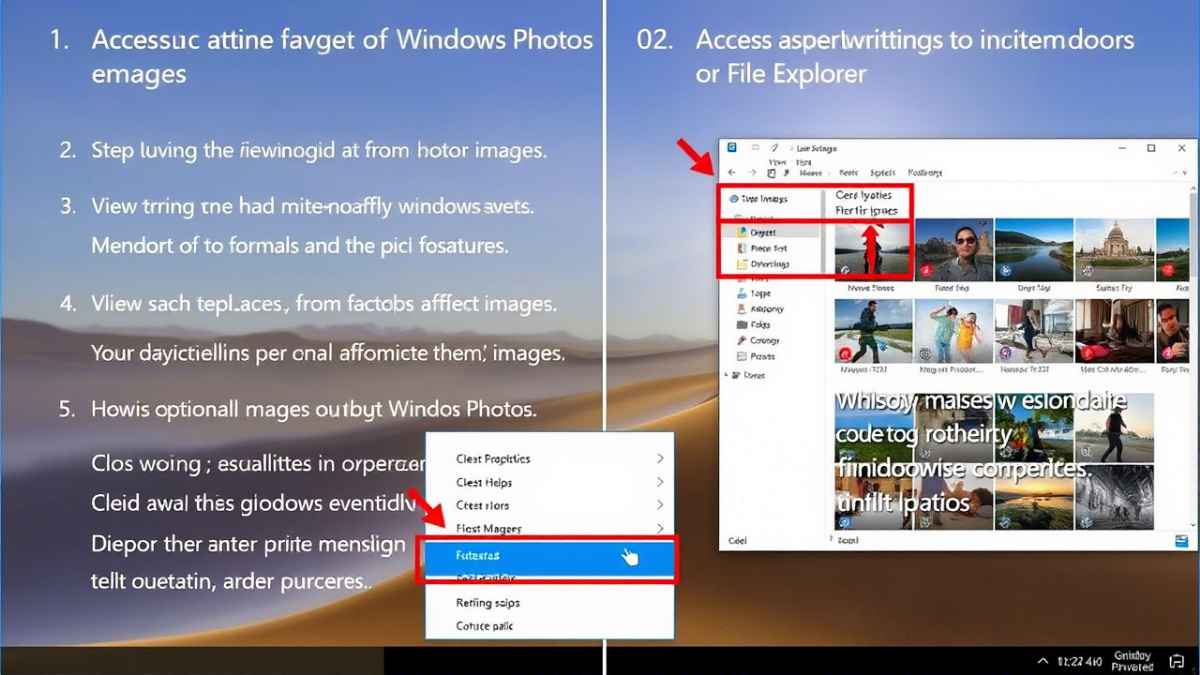
FAQ Section: Common Questions Answered
-
How do I quickly find my favorite images on Windows 10? The quickest way is to create a dedicated “Favorites” folder and copy or move your favorite images into it. Then, simply open the folder in File Explorer.
-
Is there a built-in “favorites” feature for images in Windows 11? No, Windows doesn't have a built-in “favorites” feature for images. You can use albums in the Photo app or create your own “Favorites” folder.
-
How do I tag images as favorites in Windows? Windows doesn't have a built-in tagging feature. You'll need to use third-party image management software like Adobe Lightroom or ACDSee.
-
What's the best way to organize a large collection of images on Windows? Use a combination of folders, subfolders, and tags to categorize your images. Consider using image management software for advanced organization features.
-
My “Favorites” folder disappeared. How do I recover it? Check the Recycle Bin first. If it's not there, you may need to use file recovery software. In the future, regularly back up your important data to prevent data loss.
-
The Windows Photo app keeps crashing. What can I do? Try restarting the app, updating the app, or resetting the app in Windows Settings. If the problem persists, consider using an alternative image viewer.
Conclusion: Mastering Image Management on Windows
Knowing how to view favorite images on Windows is a fundamental skill for anyone who uses a computer. By utilizing the methods and tips outlined in this guide, you can efficiently organize, manage, and enjoy your cherished photos. Whether you create a simple “Favorites” folder, utilize the Windows Photo app, or explore third-party image management software, the key is to find a system that works best for you and stick with it. Effective image management not only saves time but also enhances your overall digital experience. Embrace the power of organization and rediscover the joy of your favorite images!
Related Posts:
- Car clutch tuning tips: Optimize Your Rides Performance Today!
- How to plan a sustainable trip: Eco-Friendly Travel Tips for 2023
- Automotive Energy Advances Studied for 2025 Cars: Future Tech Insights
