Shadowplay Turns Off If I Open Netflix: Troubleshooting and Solutions
Are you frustrated because shadowplay turns off if i open netflix? Many gamers and streamers have encountered this annoying issue. You're ready to capture some awesome gameplay or stream your favorite Netflix show, but as soon as Netflix launches, Nvidia Shadowplay shuts down. This guide will walk you through potential causes and, more importantly, provide actionable solutions to resolve this shadowplay turns off if i open netflix problem.
Understanding the Shadowplay and Netflix Conflict
Before we dive into fixes, it's important to understand why this conflict occurs. Several factors can contribute to shadowplay interfering with Netflix, including:
-
DRM (Digital Rights Management): Netflix and other streaming services use DRM technologies to protect their content from unauthorized copying and distribution. Shadowplay, being a screen recording tool, may trigger these DRM protections, causing it to shut down or disable recording.
-
Hardware Acceleration: Netflix utilizes hardware acceleration to improve playback performance. However, conflicts can arise between Netflix's hardware acceleration settings and Shadowplay's recording processes.
-
Outdated Drivers: Incompatible or outdated graphics drivers can lead to various software conflicts, including the shadowplay Netflix conflict.
-
GeForce Experience Bugs: Occasionally, bugs within the GeForce Experience software itself can cause Shadowplay to malfunction when specific applications are launched.
Diagnosing the Problem: Is It Really Shadowplay and Netflix?
Before attempting any fixes, confirm that the problem is indeed specific to Netflix. Try using Shadowplay with other applications to rule out broader issues. If Shadowplay works fine with games and other programs but consistently fails with Netflix, the conflict is likely related to DRM or hardware acceleration.
Solutions to Fix Shadowplay Turning Off with Netflix
Here are several troubleshooting steps you can try to resolve the shadowplay turning off if i open netflix issue:
1. Disable Hardware Acceleration in Netflix (Browser)
This is often the most effective solution. Hardware acceleration can interfere with Shadowplay's recording process.
-
How to Do It (Chrome/Edge):
-
Open Chrome/Edge settings (usually three dots in the top-right corner).
-
Search for “hardware acceleration.”
-
Disable “Use hardware acceleration when available.”
-
Restart your browser and try Netflix with Shadowplay again.
-
-
Why It Works: Disabling hardware acceleration forces Netflix to rely on software rendering, which is less likely to conflict with Shadowplay.
-
Important: Disabling hardware acceleration might slightly increase CPU usage during Netflix playback, but it shouldn't be significant on modern systems.
2. Update Your Nvidia Graphics Drivers
Outdated drivers are a common cause of software conflicts.
-
How to Do It:
-
Open GeForce Experience.
-
Go to the “Drivers” tab.
-
Check for updates and install the latest drivers.
-
-
Why It Works: Updated drivers often include bug fixes and compatibility improvements that can resolve the shadowplay Netflix conflict.
3. Reinstall GeForce Experience
A corrupted installation of GeForce Experience can lead to various issues.
-
How to Do It:
-
Uninstall GeForce Experience from the Windows Control Panel (Programs and Features).
-
Download the latest version from the Nvidia website and reinstall it.
-
-
Why It Works: Reinstalling ensures a clean installation and replaces any corrupted files that might be causing the problem.
4. Run Shadowplay as Administrator
Running Shadowplay with administrator privileges can bypass certain permission restrictions.
-
How to Do It:
-
Locate the GeForce Experience executable file (usually in C:\Program Files\NVIDIA Corporation\NVIDIA GeForce Experience).
-
Right-click on the file and select “Properties.”
-
Go to the “Compatibility” tab.
-
Check the box that says “Run this program as an administrator.”
-
Click “Apply” and then “OK.”
-
-
Why It Works: Running as administrator grants Shadowplay the necessary permissions to access system resources and interact with other applications.
5. Check Shadowplay Recording Settings
Incorrect Shadowplay settings can sometimes cause conflicts.
-
How to Do It:
-
Open GeForce Experience and go to the Shadowplay settings.
-
Ensure that the recording settings (resolution, frame rate, bitrate) are compatible with your system and the game/application you're trying to record.
-
Try experimenting with different recording settings to see if any of them resolve the issue.
-
-
Why It Works: Optimizing recording settings can reduce the strain on your system and prevent conflicts.
6. Consider a Different Recording Software
If all else fails, consider using alternative screen recording software.
-
Alternatives: OBS Studio, Streamlabs OBS, Action!, Bandicam.
-
Why It Works: These alternatives may have better compatibility with Netflix or offer different recording methods that avoid DRM restrictions.
7. Check for Netflix Updates
Make sure you are using the latest version of Netflix app or browser extensions.
-
How to Do It:
-
For windows app, visit the Microsoft Store to update the app.
-
Check browser extension update in browser extension management page.
-
8. Disable Browser Extensions
Sometimes, other browser extensions can interfere with Netflix and Shadowplay. Try disabling other extensions to see if one of them is causing the conflict.
9. [Netflix Blocking Screen Recording] Workarounds (Proceed with Caution)
Some users have reported that certain workarounds, such as using a virtual machine or specific browser extensions designed to bypass DRM, can allow Shadowplay to record Netflix. However, it's crucial to understand that circumventing DRM may violate Netflix's terms of service and could have legal consequences. Proceed with caution and at your own risk. If you suspect Netflix blocking screen recording, use the suggested fixes instead of circumvention.
Addressing Specific Issues: [Shadowplay Not Working Full Screen Netflix]
If shadowplay not working full screen Netflix, ensure your Shadowplay settings are configured to capture the full screen. Some configurations might default to capturing only a specific window, leading to recording issues.
[Nvidia Shadowplay Stops Recording Netflix] Due to DRM?
The underlying reason Nvidia shadowplay stops recording Netflix could often be related to DRM. Ensure your drivers are up to date to support the latest DRM standards.
Related Keywords
-
GeForce Experience Netflix issue is often tied to outdated software. So keep your GeForce Experience updated at all times.
Potential Causes for “Why Does Shadowplay Stop Recording”
Understanding potential causes for “why does shadowplay stop recording” is essential for troubleshooting various recording issues, not just with Netflix. Causes include:
-
System Resource Limitations: Insufficient RAM or CPU power can cause Shadowplay to stop recording.
-
Disk Space Issues: Running out of disk space on the recording drive will halt Shadowplay.
-
Conflicting Software: Other applications running in the background might interfere with Shadowplay.
-
Driver Conflicts: As mentioned earlier, outdated or incompatible drivers are a frequent culprit.
-
Lack of Admin Privileges: Not running Shadowplay as admin can cause it to fail.
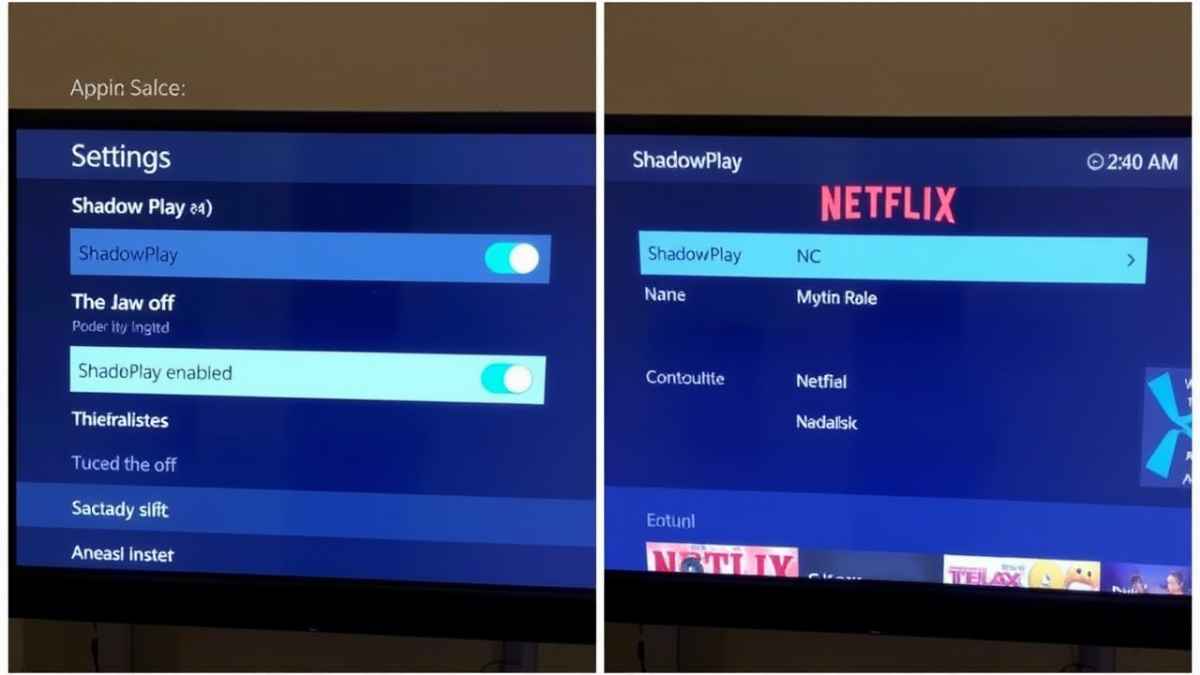
FAQ: Your Shadowplay and Netflix Questions Answered
Q: Why does Shadowplay keep turning off when I open Netflix?
A: This is often due to DRM (Digital Rights Management) or conflicts with hardware acceleration in Netflix. Shadowplay may be triggering these protections, causing it to shut down.
Q: Is there a legal way to record Netflix with Shadowplay?
A: Recording Netflix content might violate their terms of service, depending on the specific content and your intended use. Be sure to review Netflix's terms of service. Using Shadowplay for personal, non-commercial use is usually acceptable, but distribution is not.
Q: Will disabling hardware acceleration affect my Netflix viewing experience?
A: Disabling hardware acceleration might slightly increase CPU usage during Netflix playback, but it shouldn't be noticeable on modern systems. In most cases, the trade-off is worth it to enable Shadowplay recording.
Q: I've tried all the solutions, and Shadowplay still turns off. What should I do?
A: If none of the solutions work, consider contacting Nvidia support or exploring alternative screen recording software. There might be underlying compatibility issues specific to your system configuration.
Q: Does this issue affect the Netflix app, or just the browser version?
A: The issue can affect both the Netflix app and the browser version, depending on how hardware acceleration and DRM are implemented. Try disabling hardware acceleration within the app settings if possible.
Q: Are there any known bugs in Shadowplay that cause this issue?
A: Yes, there have been reports of bugs in GeForce Experience that cause Shadowplay to malfunction. Keep your GeForce Experience updated to receive the latest bug fixes. Checking Nvidia forums for community reported bugs can also give you insights.
Conclusion: Resolving the Shadowplay and Netflix Conflict
Experiencing the frustration of shadowplay turns off if i open netflix is common, but rarely unresolvable. By systematically applying the troubleshooting steps outlined in this guide, you can often identify the underlying cause and find a solution. Whether it's disabling hardware acceleration, updating your drivers, or exploring alternative recording software, there's a high likelihood of getting Shadowplay to work seamlessly with Netflix. Remember to always prioritize legal and ethical considerations when recording copyrighted content. Now, get back to capturing those memorable moments!
Related Posts:
- Automotive Cars Fuel Research Progress in 2025: Discovering Innovations Ahead
- AI-powered itinerary planning: Fast, Easy, and Personalized Travel Solutions
- UNESCO Heritage Sites to Explore: Discovering Worlds Treasures
