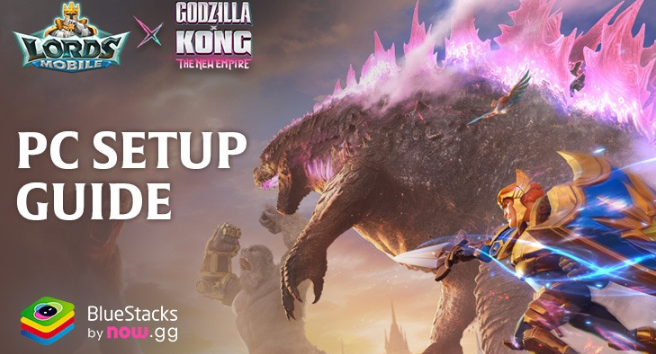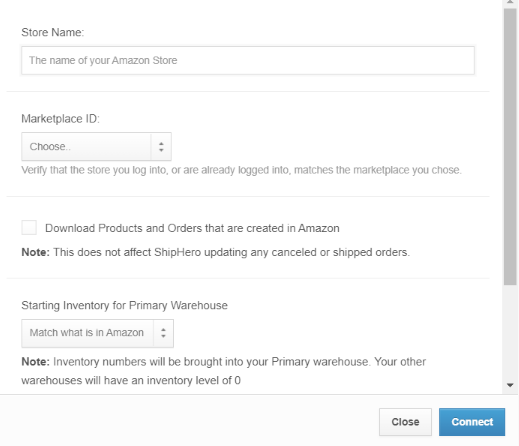Introduction
Lords Mobile is a popular real-time strategy and MMORPG game loved by millions worldwide. While originally designed for mobile devices, many players prefer playing it on a PC for better performance and controls. One of the easiest ways to install Lords Mobile on PC is through USItility, a platform that helps users download and set up mobile apps on computers.
In this guide, we will walk you through how to install Lords Mobile on PC using USItility, covering system requirements, installation steps, troubleshooting, and best gameplay settings.
Why Play Lords Mobile on PC?
Before we dive into the installation process, here are some key advantages of playing Lords Mobile on PC:
- Larger Screen Experience – Enjoy better visuals and an immersive experience.
- Keyboard & Mouse Controls – Enhanced accuracy and faster reactions.
- No Battery Drain – Play for hours without worrying about battery life.
- Multi-Tasking Capability – Run Lords Mobile while using other apps.
System Requirements for Playing Lords Mobile on PC
To ensure a smooth and lag-free experience, your PC should meet the following requirements:
Minimum Requirements:
- OS: Windows 7/8/10/11 (64-bit)
- Processor: Intel or AMD 2.0 GHz
- RAM: 4GB or more
- Storage: 5GB of free space
- Graphics Card: Intel HD Graphics 3000 or equivalent
Recommended Requirements:
- OS: Windows 10/11 (64-bit)
- Processor: Intel i5 or AMD Ryzen 5 and above
- RAM: 8GB or more
- Storage: SSD with at least 10GB free
- Graphics Card: NVIDIA GeForce GTX 1050 or better

How to Install Lords Mobile on PC Using USItility
Step 1: Download and Install USItility
- Visit the USItility website (https://www.usitility.com).
- Search for Lords Mobile in the search bar.
- Click on the Download for PC button.
- Once the installer file is downloaded, open it and follow the on-screen instructions to install USItility on your PC.
Step 2: Install Lords Mobile Through USItility
- Open the USItility app on your PC.
- Search for Lords Mobile within the platform.
- Click Download and Install to begin the process.
- Wait for the installation to complete. Once done, you can find Lords Mobile in your app library.
Step 3: Configure Game Settings
- Open Lords Mobile from USItility.
- Log in with your Google Play or Facebook account to sync progress.
- Adjust the graphics settings for optimal performance.
Step 4: Optimize Lords Mobile for Smooth Gameplay
To enjoy a seamless gaming experience, consider these settings:
- Set Graphics to High or Ultra if your PC meets the recommended requirements.
- Enable High FPS Mode for a smoother gaming experience.
- Map keyboard shortcuts using USItility’s keymapping feature.
Troubleshooting Common Issues
Problem 1: Lords Mobile Not Launching
- Restart your PC and try reopening USItility.
- Ensure your graphics drivers are up to date.
- Check if your PC meets the system requirements.
Problem 2: Laggy Performance
- Lower the graphics settings in Lords Mobile.
- Close unnecessary background apps.
- Increase RAM allocation in USItility settings.
Problem 3: Game Crashes Frequently
- Ensure USItility is updated to the latest version.
- Check if your PC has sufficient storage.
- Reinstall Lords Mobile through USItility.
FAQ Section
1. Is Lords Mobile free to play on PC?
Yes, Lords Mobile is free to download and play, though it includes in-app purchases.
2. Is USItility safe for installing Lords Mobile?
Yes, USItility is a trusted platform for downloading and running mobile apps on a PC.
3. Does USItility work on macOS?
No, USItility is currently designed for Windows-based PCs.
4. Can I sync my Lords Mobile progress between PC and mobile?
Yes, by logging in with your Google Play or Facebook account, you can sync your progress across devices.
5. What’s the best alternative to USItility for playing Lords Mobile on PC?
Other options include BlueStacks, LDPlayer, and NoxPlayer, though USItility is optimized for smoother performance.
6. How can I improve FPS while playing Lords Mobile on PC?
Enable High FPS Mode, allocate more RAM, and close background apps.
Conclusion
Playing Lords Mobile on PC using USItility provides a better gaming experience with improved controls, better visuals, and uninterrupted playtime. By following this guide, you can easily install, optimize, and troubleshoot Lords Mobile for a seamless gameplay experience. Enjoy dominating your kingdom with superior PC controls!