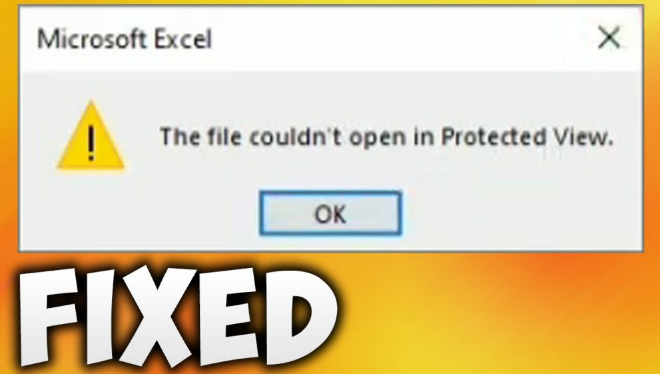Introduction
If you've ever tried opening a file in Microsoft Office and encountered the frustrating message, “file couldn't open in protected view,” you're not alone. This error often prevents users from accessing their documents, creating a roadblock that can disrupt workflow and productivity. The good news is that there are several ways to resolve this issue and get back to work quickly.
In this article, we'll explore the causes of the “file couldn't open in protected view” error, how to fix it, and what you can do to avoid it in the future. Whether you’re using Word, Excel, PowerPoint, or other Office applications, we’ve got you covered with easy-to-follow steps.
What is Protected View?
Before diving into the solutions, it’s important to understand what Protected View is and why it's activated in the first place. Protected View is a security feature in Microsoft Office that prevents potentially harmful files from damaging your system or data. When a file is opened from an unknown or untrusted source, Office applications will open it in Protected View to ensure it doesn't contain any viruses or malicious macros.
Protected View is designed to safeguard your system, but sometimes it can prevent legitimate files from opening. This is where the “file couldn’t open in protected view” error comes into play.
Why Does the “File Couldn't Open in Protected View” Error Occur?
There are a few reasons why you might encounter the “file couldn’t open in protected view” error. The most common causes include:
1. File Origin Issues
If the file was downloaded from the internet or received via email, Office applications may flag it as coming from an untrusted source, thus triggering the Protected View feature.
2. Corrupted Files
Files that have become corrupted may fail to open in Protected View, resulting in an error message.
3. Disabled Protected View Settings
If Protected View is disabled in your Office settings, certain files may refuse to open at all, even if they are safe.
4. Software Bugs or Updates
Occasionally, issues with Microsoft Office or your system updates could interfere with Protected View and cause errors while opening files.
How to Fix the “File Couldn't Open in Protected View” Error
Now that you know the possible causes, let’s walk through some solutions to fix the error.
Step 1: Enable Protected View
If Protected View has been disabled in your Office settings, you may need to re-enable it. Here’s how:
- Open any Office application (e.g., Word, Excel, PowerPoint).
- Go to File > Options.
- In the Options window, click on Trust Center and then click on Trust Center Settings.
- Select Protected View from the menu on the left.
- Make sure all three options are checked:
- Enable Protected View for files originating from the web.
- Enable Protected View for email attachments.
- Enable Protected View for files located in potentially unsafe locations.
- Click OK and restart the application.
Enabling these settings will help Office applications open files safely and prevent the error from occurring in the future.
Step 2: Unblock the File
If the file was downloaded from the internet or received as an email attachment, you might need to unblock it. Here’s how to do that:
- Right-click the file you’re trying to open and select Properties.
- In the Properties window, look for an option that says “Unblock” near the bottom.
- Check the box next to Unblock and click OK.
- Try opening the file again.
This will tell Windows that the file is safe to open, and Protected View should no longer block it.
Step 3: Repair the Office Application
If the issue persists, it’s possible that your Office application is corrupted. Running a repair can resolve this:
- Go to Control Panel > Programs and Features.
- Find Microsoft Office in the list, then click Change.
- Choose Quick Repair or Online Repair. The Online Repair option is more thorough but may take longer.
- Follow the prompts to repair the application.
This can help restore missing or corrupted files within Office that may be causing the error.
Step 4: Update Microsoft Office
An outdated version of Microsoft Office may also cause issues with Protected View. To update your Office applications:
- Open any Office application.
- Go to File > Account.
- Under Product Information, click on Update Options > Update Now.
- Follow the prompts to install any available updates.
Regular updates ensure that you’re using the latest security features and bug fixes, helping to avoid errors like this one.

Preventing the “File Couldn't Open in Protected View” Error
While the steps above can help resolve the issue, there are also a few things you can do to prevent the error from happening in the first place:
1. Avoid Downloading Files from Untrusted Sources
To reduce the likelihood of encountering the error, always download files from trusted sources. If you receive a file via email, ensure that it’s from a verified sender before opening it.
2. Keep Your Office Software Updated
Ensure that you regularly update Microsoft Office to the latest version. Updates often contain bug fixes and improvements that can prevent issues like the Protected View error.
3. Use Trusted Antivirus Software
Having reliable antivirus software running in the background can help detect and prevent malicious files from entering your system, reducing the need for Protected View to block files.
FAQ Section
1. How can I tell if a file is being blocked by Protected View?
If a file is blocked by Protected View, you’ll see a notification at the top of the document stating that the file is being opened in Protected View. You’ll have the option to click “Enable Editing” if you’re sure the file is safe.
2. Can I disable Protected View altogether?
Yes, you can disable Protected View through the Trust Center Settings, but it’s recommended to leave it enabled for security reasons.
3. Why does Protected View block certain files?
Protected View blocks files that are deemed to be from potentially unsafe sources, such as email attachments, web downloads, or files from unknown locations, in order to prevent malware or viruses from harming your computer.
4. What should I do if repairing Office doesn’t fix the issue?
If the error persists after repairing Office, try reinstalling the entire Office suite. This can resolve deeper issues that may not be fixed by a simple repair.
5. How do I know if my file is corrupted?
If your file won’t open, even after unblocking it and re-enabling Protected View, it may be corrupted. You can try opening it on another computer or with another application to verify if it’s corrupted.
6. Can I open a file in Protected View safely?
Yes, Protected View is designed to let you open potentially unsafe files without exposing your system to risks. It’s always safe to open a file in Protected View as long as you trust the source.
Conclusion
The “file couldn’t open in protected view” error can be frustrating, but it’s usually easy to fix with the right steps. By understanding Protected View, enabling the correct settings, and keeping your software up-to-date, you can prevent this error from disrupting your workflow. If the problem persists, try the troubleshooting steps outlined above, such as unblocking files or repairing Office.
With these solutions, you’ll be able to open your files safely and get back to work in no time.